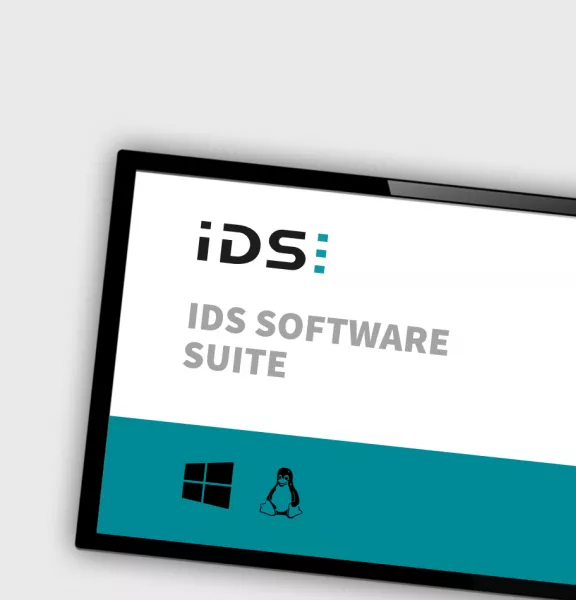
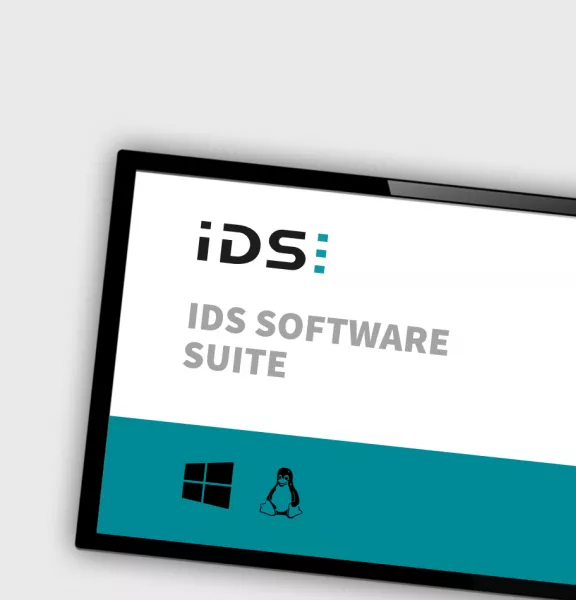
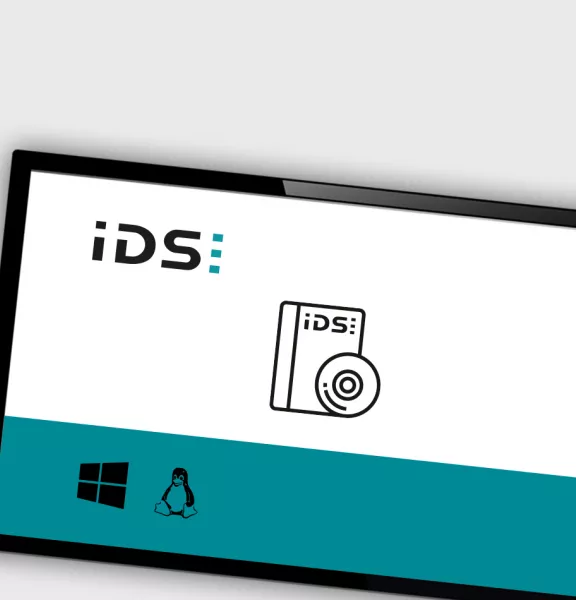
IDS Software Suite
Dear customer,
IDS peak is the new, comprehensive software development kit for uEye and uEye+ industrial cameras and the ideal addition for your new machine vision applications. Our entire innovative strength is put into the free IDS camera software. IDS peak is optimally designed for our products. This ensures that you get the most out of your cameras and also receive comprehensive support from IDS.
In addition to our innovative uEye+ industrial cameras, IDS peak also supports your existing uEye cameras (match code "UI-"). This means you can use old and new models in combination.
We therefore recommend that you switch to IDS peak.
Further information on IDS peak can be found here
Click here to download the IDS Software Suite